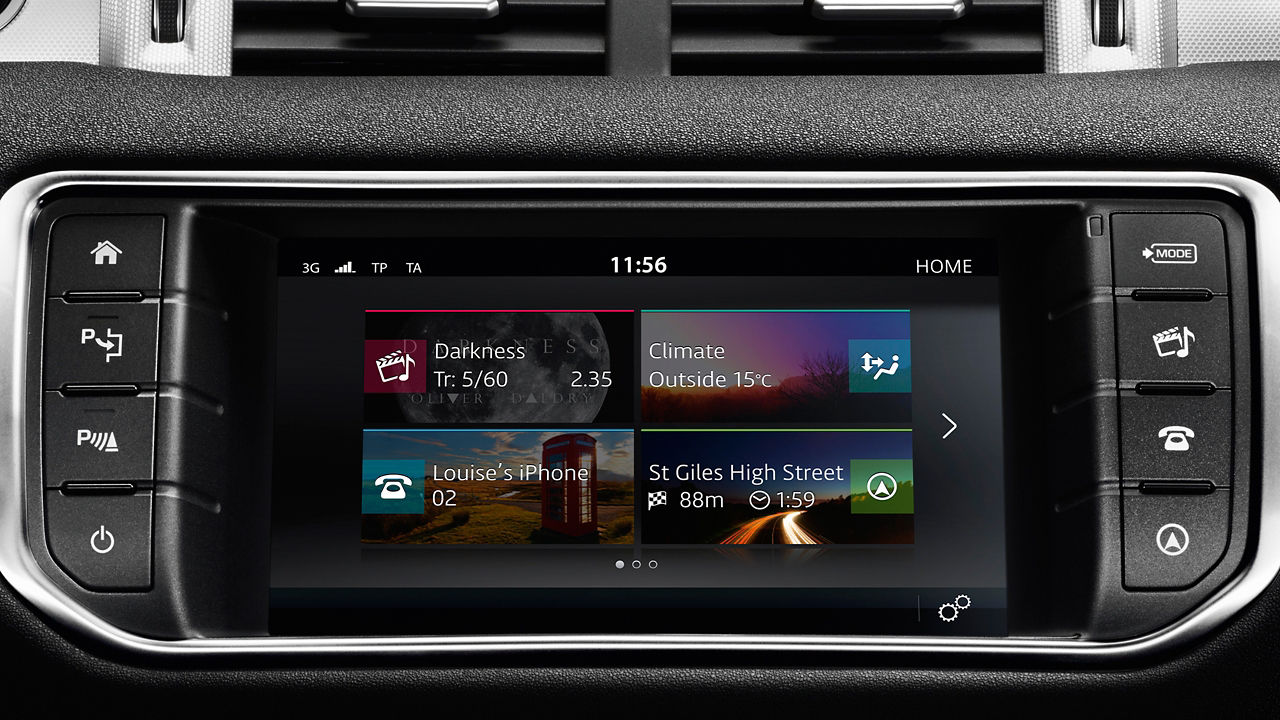INCONTROL PROTECT FAQS
What is InControl Protect?
-
InControl Protect consists of the following connected features:
SOS Emergency call: An automatic emergency call is triggered if the airbags deploy or if a vehicle rollover is detected. If these incidents occur, a call will be made automatically from the vehicle to the emergency response centre who will send out the appropriate emergency service. A manual SOS Emergency Call is initiated when an occupant presses the SOS Emergency Call button on the right hand side of the overhead console.
Optimized Land Rover Assistance: In the unlikely event of a breakdown, pressing the Optimized Land Rover Assistance button within the vehicle will use satellite positioning to automatically locate your vehicle and send vehicle health information to minimise delay. An Optimized Land Rover Assistance Call can also be made from within the Remote Smartphone App or calling Land Rover Assistance from a land line phone. (Only calls made by pressing the Optimized Land Rover Assistance button will provide the GPS location of the vehicle)
Smartphone App: The InControl Remote Smartphone App lets you prepare for a trip by checking fuel levels and range remotely. You can find your vehicle in a crowded car park and you can check to make sure you locked your vehicle and closed the windows. You can also download your journeys to assist in claiming business mileage expenses.
How do I make an SOS Emergency Call?
-
In an emergency situation where you require emergency services, press and release the button cover located on the right side of the overhead console. Press the button for 2 seconds to initiate an emergency call (once pressed the button will flash amber). A call is connected when the voice of a member of the emergency response team can be heard. The location of your vehicle will automatically be sent to the emergency response team who will send the appropriate emergency service to your location. Once the call is complete the button will revert back to red. Push the button cover back after use. NOTE: If a crash is detected or if the vehicle’s airbags deploy, an SOS Emergency Call will be automatically triggered.
What is the difference between a manual and an automatic SOS Emergency Call?
-
An automatic SOS Emergency Call is triggered if the airbags deploy or if a crash is detected. If these incidents occur, a call will be made automatically from the vehicle and the GPS location of your vehicle will be sent to the emergency services.
A manual SOS Emergency Call is initiated when an occupant presses the SOS Emergency Call button within the overhead console.
Does the SOS Emergency Call use the driver's phone to connect?
-
No. The SOS Emergency Call uses a separate system with a dedicated SIM card embedded within the vehicle.
Where can I use the SOS Emergency Call?
-
The SOS Emergency Call service is available in the continental United States, Alaska, Hawaii, and Canada.
What happens if the vehicle is involved in a crash and there is no phone signal?
-
The vehicle will make multiple attempts to connect a call, if no mobile phone signal is found, a call cannot be made, the button will stop flashing amber and return to red.
What happens if I accidentally press the SOS Emergency Call button?
-
If you accidentally press the SOS Emergency Call button a call will be initiated. Once the call is connected to the emergency response team, you must inform the agent that the emergency call was pressed by accident, otherwise you may incur unnecessary financial costs.
How do I make an Optimized Land Rover Assistance Call?
-
In the event of a breakdown, press and release the button cover located on the left hand side of the overhead console. Press the button for 2 seconds to initiate a call to Land Rover Assistance free of charge (once pressed the button will flash amber). A call is connected when the voice of a member of the Land Rover Assistance team can be heard. The location of your vehicle will automatically be sent to the Land Rover Assistance team who will attempt to resolve your call and if necessary, send roadside assistance to your vehicle’s location. Push the button cover back after use.
Does the Optimized Land Rover Assistance Call use the driver's phone to connect?
-
No. The Optimized Land Rover Assistance Call uses a separate system with a dedicated SIM card embedded within the vehicle.
Where can I use Optimized Land Rover Assistance Call?
-
The Optimized Land Rover Assistance Call service is available in the continental United States, Alaska, Hawaii, and Canada.
What happens if the Optimized Land Rover Assistance button is pressed by accident?
-
If you accidentally press the Optimized Land Rover Assistance button, a call will be initiated. Once the call is connected, you must inform the agent that the Optimized Land Rover Assistance button was pressed by accident, otherwise you may incur unnecessary financial costs.
If my Land Rover Assistance subscription expires before my InControl Protect Services will I still be able to place an Optimized Land Rover Assistance Call?
-
The Optimized Land Rover Assistance feature included in your InControl Protect Services does not provide breakdown coverage in its own right, it rather enhances the service provided by your Land Rover Assistance subscription. When your Land Rover Assistance subscription expires the Optimized Land Rover Assistance Call button located in your vehicle will still connect you to the Land Rover Assistance call centre, however, you may be charged for any assistance provided.
What is Journeys?
-
Journeys enables you to record, save and export journey information. A journey is logged after the vehicle has travelled over 0.6 miles (1km) and the engine is then switched off. The route can be viewed on a map and the distance, efficiency, time taken and average speed can all be retrieved. Journey information can be viewed, deleted or exported into Excel for expenses purposes. The Journeys functionality is available in the InControl Remote Smartphone App and through the My Land Rover InControl website. When you create your InControl account, you will be asked to select your journey preferences. You can switch off Journeys completely. Note that if you decide to enable Journeys you will be able to delete some or all journeys through the InControl Remote Smartphone App or the My Land Rover InControl website.
How do I enable or disable Journeys?
-
The Journeys functionality can be enabled or disabled in the InControl Remote Smartphone App and on the My Land Rover InControl website.
To view or change the status of the functionality go to "Vehicle settings" in the InControl Remote Smartphone App or on the My Land Rover InControl website. Switch the Journeys toggle to on if you want to enable Journeys, or off if you want to disable it. You will then be asked to enter your PIN and save your change.
Can my location be tracked in real time?
-
Vehicles cannot be actively tracked unless an SOS Emergency call, Optimized Land Rover Assistance call or the vehicle is reported stolen to the Stolen Vehicle Tracking Centre is made or triggered, in such event the vehicle's location will be sent automatically to the emergency services and breakdown services. In addition, if you have InControl Stolen Vehicle Locator and have confirmed your vehicle as stolen then the location of your vehicle will be actively tracked.
Where can I download the InControl Remote Smartphone App?
-
You can download the InControl Remote Smartphone App by searching for Land Rover InControl Remote on Google Play or the Apple App store. There is also a Demo Mode available to enable you to explore the key functionality of the app without the need for a real vehicle.
Which mobile devices will support the InControl Remote Smartphone App?
-
The InControl Remote Smartphone App works with Android devices with Android v4.1 and higher (for example Samsung Galaxy S4 and HTC ONE M8) and Apple devices with iOS version 6.0 and higher (iPhone 4S onwards).
Do I incur any additional costs by using the InControl Services?
-
Once subscribed, you will only be charged for data usage and calls made from the InControl Remote Smartphone App in accordance with your mobile phone contract.
Can I have one account and download the InControl Remote Smartphone App on to two smartphones?
-
Yes. It is possible to download the app to more than one smartphone. However, the InControl Remote account username and password will be the same for both devices.
What are the key features of the InControl Remote Smartphone App?
-
The InControl Remote Smartphone App allows you to access important vehicle information such as fuel level as well as certain dashboard alerts when they become active (e.g. tyre pressure and fluid levels). If subscribed to Remote Premium, it also allows you to remotely interact with your vehicle.
How do I get the app on my Apple Watch?
-
Once you’ve downloaded the Land Rover InControl Remote app to your iPhone, follow Apple’s instructions on how to download apps to the Apple Watch at https://support.apple.com/en-ca/HT204784.
Why can’t I find the Journeys function in my Land Rover InControl Remote Apple Watch app?
-
The Journeys function is only available in the InControl Remote app on your iPhone, or via the My Land Rover InControl web portal.
Why can’t I lock or unlock my car/use beep and flash/use Remote Climate Control from the app?
-
Only vehicles equipped with the InControl Remote Premium feature offer this functionality.
INCONTROL REMOTE PREMIUM FAQs
How do I subscribe to Remote Premium?
-
An InControl Connect subscription is needed in order to access the Remote Premium features. Currently it is only possible to have InControl Connect on your vehicle if it is selected when the vehicle is ordered
What is the Beep and Flash feature?
-
The Beep and Flash feature allows you to easily and quickly locate your vehicle. Pressing the “Beep & Flash” button on the landing screen of the InControl Remote Smartphone App will activate the dipped headlights, the hazard lights and an audible alert.
What is the Remote Lock feature?
-
The Remote Lock feature allows you to remotely lock your vehicle with the click of a button. You will be required to enter your InControl PIN for your request to be processed.
Pressing the "Lock" button on the Vehicle Security screen of the InControl Remote Smartphone App will single lock the doors (so that the vehicle can still be opened from the inside), arm the alarm, fold in the wing mirrors and close the windows.
On models with an electric sunroof will the Remote Lock feature close the sunroof?
-
No, the Remote Lock feature will not close the sunroof.
What is the Remote Unlock feature?
-
The Remote Unlock feature allows you to remotely unlock the driver's door of your vehicle with the click of a button. You will be required to enter your InControl PIN for your request to be processed.
Pressing the "Unlock" button on the Vehicle Security screen of the InControl Remote Smartphone App will unfold the wing mirrors, turn on the dipped headlights and cause the hazard lights to flash twice. For security reasons, the driver's door will automatically re-lock if not opened within 45 seconds.
What is the Remote Climate feature?
-
The Remote Climate feature allows you to, depending on your vehicle specifications, remotely cool/vent or heat your vehicle through the Remote Climate page of the InControl Remote Smartphone App.
How does the Remote Climate feature work?
-
Depending on your vehicle specifications and markets, the InControl Remote Smartphone App will provide you with the ability to pre-condition your vehicle either via the Engine Start function or via the Fuel Fired Heater function.
If you have a vehicle with an automatic transmission, the engine will be used to pre-condition the vehicle. You can select a target temperature and will then be able to remotely start the engine by pressing the "Engine Start" button and entering your InControl PIN on the Remote Climate screen of the InControl Remote Smartphone app.
If you have a vehicle with manual transmission, and the vehicle is fitted with the Park Heat option, the vehicle will be pre-conditioned using the fuel fired heater. You will be able to pre-condition the vehicle by pressing the "Start" button and entering your InControl PIN on the Remote Climate screen of the InControl Remote Smartphone app. The vehicle will then automatically decide whether to heat or vent depending on the current temperature. Remote Climate will only work using the fuel fired heater if vehicles are equipped with the Park Heat option, which you need to purchase separately.
What is the Wake Up feature?
-
To conserve battery power certain non-essential InControl Remote features will shut down if the vehicle is not driven for 4 days (e.g. if you go on holiday). The InControl Remote Smartphone App features will be automatically reactivated the next time the vehicle is driven.
The Wake Up feature allows you to schedule a wake up of these features on your vehicle. The InControl Remote System can be programmed to power up on a date set by you through the Vehicle Wake Up screen of the InControl Remote Smartphone app. All the InControl Remote features will be operational from this specific date.
What is the Alarm Reset feature?
-
The Alarm Reset feature allows you to reset from your phone the vehicle alarm when it is sounding. If the alarm of your vehicle is triggered a pop-up screen with an option to reset the alarm will appear on the InControl Remote Smartphone app. The alarm may also be reset via the Vehicle Security screen.
Why are some/all of the InControl Remote feature buttons greyed out on my version of the InControl Remote Smartphone App?
-
Certain InControl Remote features may be disabled in the InControl Remote Smartphone app when factors prohibiting the use of those features are detected. When attempting to use a disbabled InControl Remote feature, you will be presented with an error message explaining why the button is currently disabled for example:
- The engine is already running
- No internet connection
- A conflicting operation is in progress
- The alarm on the vehicle has been activated. In this case, only the Alarm Reset function will be available.
- The Remote Climate operation time has been exceeded.The Remote Climate feature can only be used for a limited period without the vehicle being driven. The Remote Climate feature will not activate when this time limit has been exceeded. The timer will reset when the vehicle is driven again.
Why do I receive an error message when I request an InControl Remote Smartphone App operation?
-
InControl Remote Smartphone App operations will only be able to be processed if a number of vehicle pre-conditions are met. The vehicle will check these pre-conditions before attempting to process any requested remote operations. If any of these pre-conditions are not met, an error message will be displayed on the InControl Remote Smartphone app informing you of the specific error reason.
Why do I receive an error message when I request a Remote Climate operation?
-
In order to execute a Remote Climate operation the conditions below must be met otherwise an error message will be displayed:
- The vehicle must be able to engage the park brake.
- The engine temperature must be between -30°C and 116°C.
- No error with any required vehicle system has been detected.In addition, the Remote Climate feature will not function if:
- The vehicle is unlocked
- A window, door, boot, or bonnet is open
- The hazard warning lights are turned on
- The vehicle is being used by someone i.e. a person inside the vehicle is interacting with essential systems such as the break pedal, accelerator or start-stop button.
How do I get the app on my Apple Watch?
-
Once you’ve downloaded the Land Rover InControl Remote app to your iPhone, follow Apple’s instructions on how to download apps to the Apple Watch at https://support.apple.com/HT204784
Why can’t I find the Journeys function in my Land Rover InControl Remote Apple Watch app?
-
The Journeys function is only available in the InControl Remote app on your iPhone, or via the My Land Rover InControl web portal.
What happens when I start Remote Climate Control from the Watch App?
-
You can set and adjust your vehicle’s temperature from your Apple Watch. For safety reasons, if your car is unlocked when you activate Remote Climate Control from the InControl Remote app on your Apple Watch, your vehicle will automatically lock before starting the engine.